by Fabian Williams
Synopsis
So I am on a client site this week yet again and I am doing an Envisioning, ADS, and a SharePoint Intranet Base Install. Now that I am about to talk Taxonomy and Information Architecture, we touched on just having a few sites to begin with so they are not overwhelmed, but more importantly I only have a limited time on this project and there are quick wins that I can have by using that old Microsoft Office SharePoint Server (MOSS) templates called “Intranet Publishing Portal Template” which was under the Publishing Tab for Creating Sites. Now in SharePoint Server 2010 that Template is not in the GUI under that Tab, however you can get to it and provision a site using that Template using PowerShellDisclaimer
I have seen a few conversations by folks in the community that I have great respect for taking the position of both using that Template for provisioning new sites in the SharePoint 2010 world v/s NOT using that Template and rather using the newer templates on Microsoft SharePoint 2010Microsoft does have some guidance on it on the Technet Planning Sheet Sites
http://technet.microsoft.com/en-us/library/cc262410.aspx
Pay attention to the last paragraph on the page which reads in part…
“Some Microsoft Office SharePoint Server 2007 site templates, such as the site directory, news, and collaboration portal templates, are not available as an option in SharePoint Server 2010…These templates are also still available as options in the UI if the SharePoint Server 2010 farm is upgraded from Office SharePoint Server 2007. Otherwise use the social tagging features in SharePoint Server 2010 to get much of the functionality provided in these templates”
How To
SO here we go…If you are provisioning a Site Collection for an Intranet Site in SharePoint 2010 “I have seen” where folks use Templates out of the Tabs of either of the below two screenshots below. There are several food for thought as to using one over the other; one way is to start out with a Blank Site and just activate the features you need accordingly.

New SharePoint Site
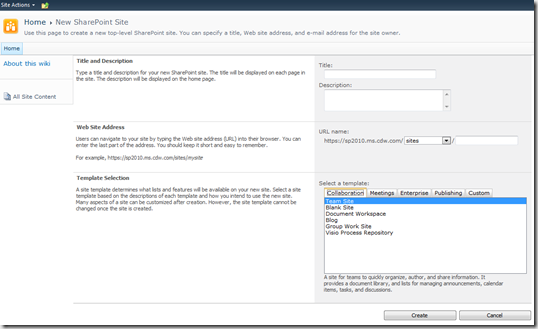
New SharePoint Site
Powershell to the Rescue
So you can, with three (3) commands gain access to the Template that you had in MOSS, see below for the command and execution![clip_image001[4] clip_image001[4]](http://fabiangwilliams.files.wordpress.com/2010/09/clip_image0014_thumb1.png?w=529&h=129)
Just to Verify; run the following command and look 9 from the bottom
![clip_image002[4] clip_image002[4]](http://fabiangwilliams.files.wordpress.com/2010/09/clip_image0024_thumb.png?w=530&h=541)
To actually provision the site you need to run yet another PowerShell command as indicated below which identifies the template of choice with the other parameters needed.

And BoooYaaaH you have your Intranet Collaboration Site Created in SharePoint 2010 with all the starter sites at your disposal.

In Closing
Remember I told you. Microsoft does not have this in the GUI for whatever reasons which means that I did above is probably unsupported or has issues buried somewhere, or maybe not. The truth of the matter is that I dont know.Use at your own risk
I welcome any questions, comments, rants
Cheers!



No comments:
Post a Comment